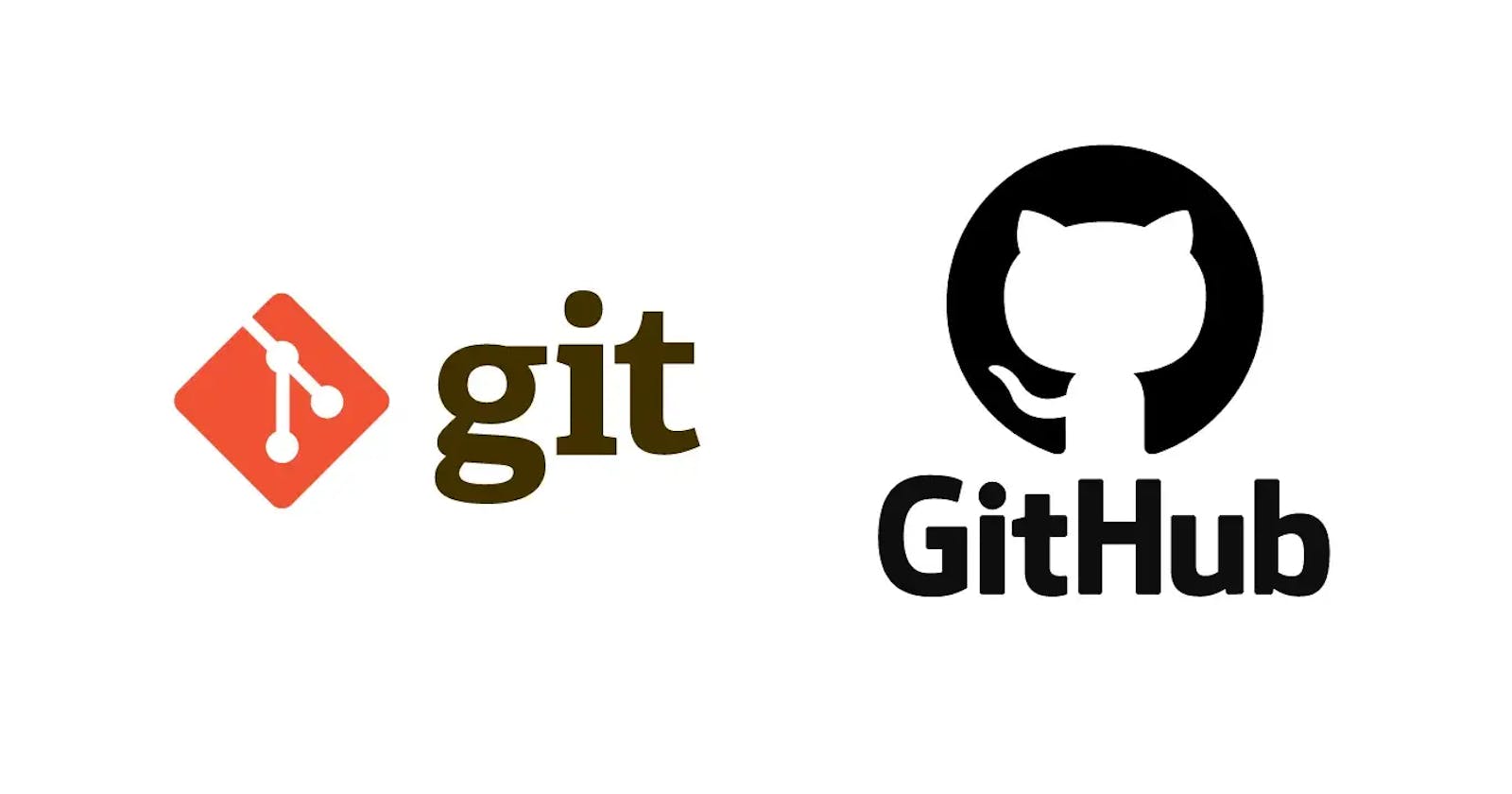Table of contents
What is git?
Git is a version control system which lets you track changes you make to your files over time. With Git, you can revert to various states of your files (like a time traveling machine). You can also make a copy of your file, make changes to that copy, and then merge these changes to the original copy.
How to install git
In order to use Git, you have to install it on your computer. To do this, you can download the latest version on the official website. You can download for your operating system from the options given.
How to configure git
I will assume that at this point you have installed Git. To verify this, you can run this command on the command line: git --version. This shows you the current version installed on you PC.
The next thing you'll need to do is to set your username and email address. Git will use this information to identify who made specific changes to files.
To set your username, type and execute these commands: git config --global user.name "YOUR_USERNAME" and git config --global user.email "YOUR_EMAIL". Just make sure to replace "YOUR_USERNAME" and "YOUR_EMAIL" with the values you choose.
git stages
Committed state
- A file is in the committed state when all the changes made to the file have been saved in the local repo. Files in the committed stage are files ready to be pushed to the remote repo (on GitHub).
Modified state
- A file in the modified state has some changes made to it but it's not yet saved. This means that the state of the file has been altered from its previous state in the committed state.
Staged state
- A file in the staged state means it is ready to be committed. In this state, all necessary changes have been made so the next step is to move the file to the commit state.
How to Create and Initialize a Project in git
Now to initialize your project, simply run
git init. This will tell Git to get ready to start watching your files for every change that occurs.A repository is just another way to define a project being watched/tracked by Git.
What is GitHub?
GitHub lets you store your repo on their platform. Another awesome feature that comes with GitHub is the ability to collaborate with other developers from any location.
GitHub is an online hosting service for Git repositories. Imagine working on a project at home and while you are away, maybe at a friend's place, you suddenly remember the solution to a code error that has kept you restless for days.
You cannot make these changes because your PC is not with you. But if you have your project hosted on GitHub, you can access and download that project with a command on whatever computer you have access to. Then you can make your changes and push the latest version back to GitHub.
How to push a repository to GitHub
- I will divide this section into steps to help you understand the process more clearly.
Step 1 - Create a GitHub account
- To be able to use GitHub, you will have to create an account first. You can do that on their website.
Step 2 - Create a repository
- You can click on the
+symbol on the top right corner of the page then choose "New repository". Give your repo a name then scroll down and click on "Create repository".
Step 3 - Add and commit files
- A file is in the committed state when all the changes made to the file have been saved in the local repo. Files in the committed stage are files ready to be pushed to the remote repo (on GitHub).